Backup
You can backup single or multiple partitions or your whole hard disk drive (including its operating system, settings, application configurations, and associated VMs) through IDrive Mirror.
To backup your computer,
- Sign in to your IDrive Mirror account.
- In the Dashboard tab, click Backup Now next to the configured computer.
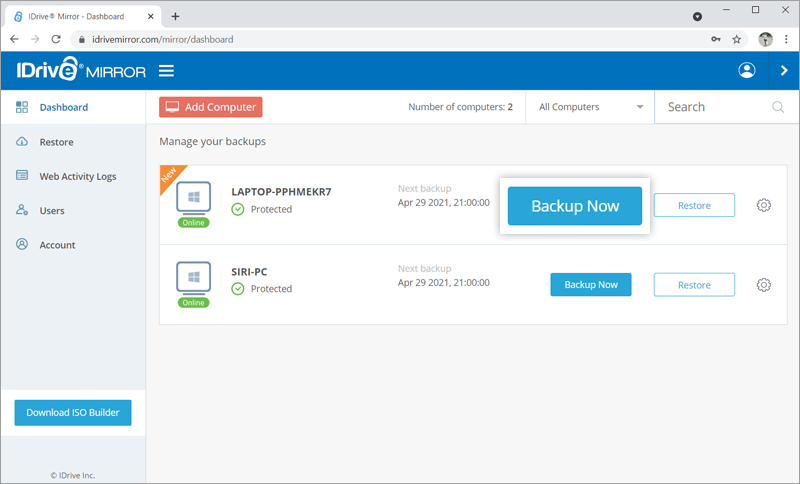
A slider window will appear on the screen. - To start an immediate full disk-image backup of your computer, click Start Full Image Backup in the slider window.
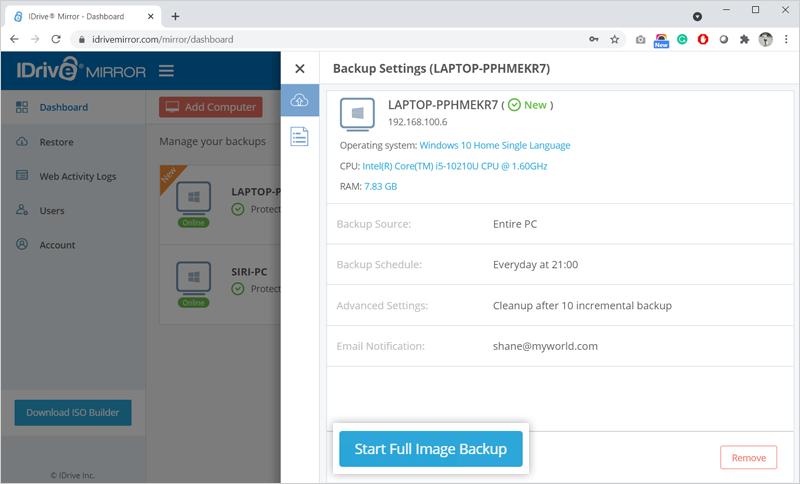
By default, IDrive Mirror selects your entire PC for backup to the cloud. However, you have the option to customize the backup source and upload data from specific drives of your computer.
To backup an individual disk partition,
- Sign in to your IDrive Mirror account.
- Click (Edit Settings icon) next to the computer you want to backup.
- In the Backup Settings screen, hover on Backup Source and click (Edit icon).
- Click Customize. By default, all the drives are selected for backup.
- Deselect the drives that you do not want to backup
- Click Save Changes.
Note: If you deselect the boot drive which contains the operating system, boot information, settings, and application configurations, you will not be able to restore the entire computer.
Manage your backups
You can manage backups of all the configured computers from the Dashboard.
The dashboard displays the list of the computers configured to your IDrive Mirror account. You can select single or multiple computers at a time from the list for backup.